Integrate App FAQs
App FAQs - Exhibitors
Use it to scan leads in seconds, keep track of your conversations, and follow up post-show — all in one easy place.
Prepare for an elevated experience onsite at the Security Exhibition & Conference
Available to download on the App Store and on Google Play.
How to get the app
You will receive a unique invitation link and join code in your email to sign up for the Security & Integrate App.
Then we suggest you:
- Download theApp on Google Play or App Store.
- Create your profile or login to your existing account through the link we’ve sent to you by email.
- Set up your networking profile so visitors can find you and request meetings.
You can also use Brella on your favourite web browser via this link.
Requirements to access Brella (Security & Integrate App):
- Have the latest version of the browser of your choice.
Brella works on all modern browsers, preferably Google Chrome, Mozilla Firefox, and Safari.
- Have the latest version of the Brella App on the web and mobile.
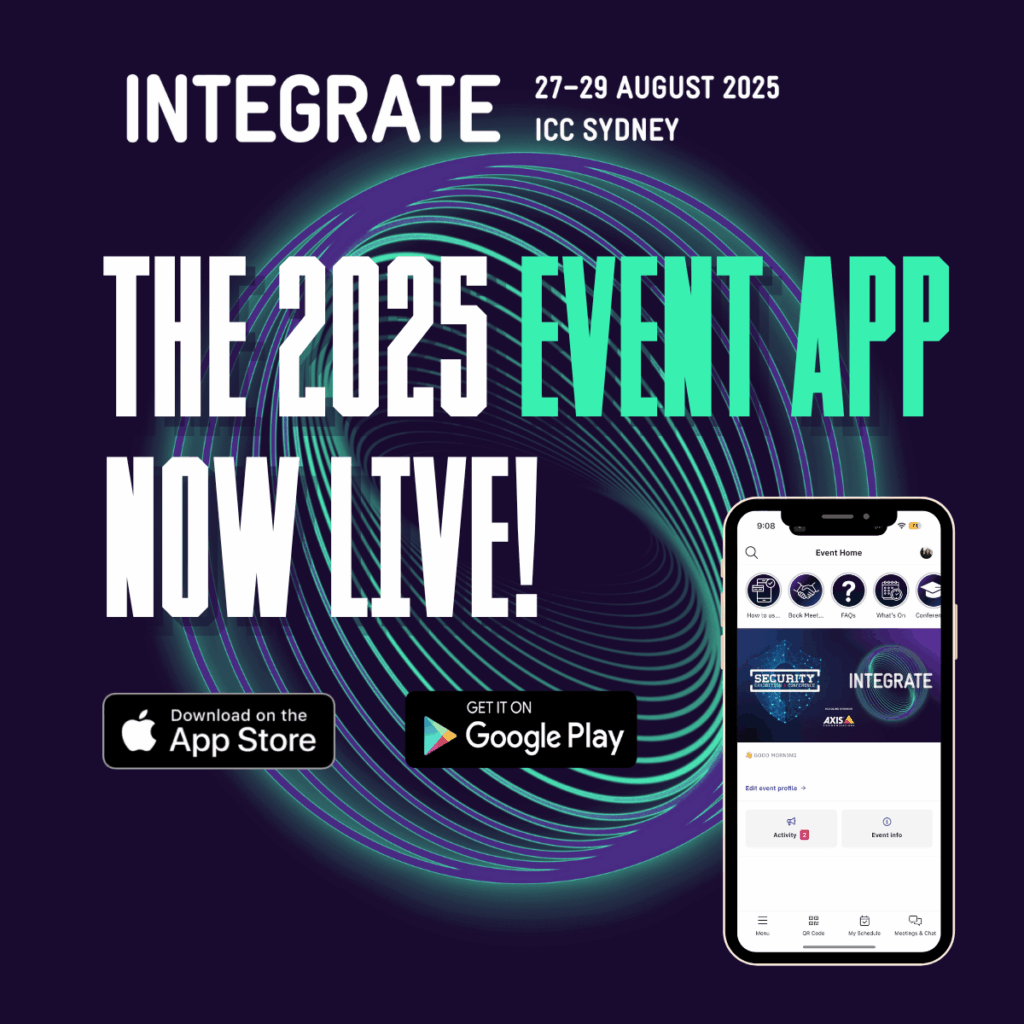
Where can I download the App?
Search “Security & Integrate” in the App Store or Google Play and download the App before the event.
How do I Login to App?
If you have used an App with our partner Brella before, you can use the same account for the event. If it’s your first time, you will need to create an account.
- To initiate set up, enter your email address or click the invite link found in your email sent by the event team
- Follow the prompts to create an account
- Fill in your details and input a password
- Accept the T&Cs agreement
You have successfully logged in!
Attendees need a join link or join code to join the event.
Each event has a join code that is unique to the attendee. The join code/join link will be shared in the registration or confirmation email prior to arriving onsite. Once you have an account, you can log back into the app any time through the web app here or through the mobile app.
How do I Schedule a Meeting?
- Scroll the list of your matches and then click “Chat/Suggest Meeting”
- Profile card opens, then click “Chat” or “Suggest Meeting”
- Find available time for the meeting and click “Select time”. Note you can also select the location for the meeting – Networking Lounge or at your stand?
- Write a message and click “Send meeting request!”
Don’t forget to include a message with your request to let the other person know why you’re interested in meeting with them. Whilst the meeting is pending, you can send one follow-up message. Once the meeting has been accepted, the chat feature will re-open.
Exhibitors can schedule 1:1 meetings with Visitors, Speakers and other Exhibitors.
What happens when I Receive a Meeting Request?
You have the option to accept, decline or reschedule the meeting.
How Many Meetings Can I Request?
The number of meetings you can request are limited to 20. However, if one meeting is declined, that is returned to your total number of requests. And remember, don’t leave the others hanging! Accept, reschedule or decline your pending meeting requests. Keep your meeting availability up to date through the schedule.
How Long are the Meetings?
Each meeting slot is 20 minutes.
How Do I Keep Track of My Schedule?
Choose “My Schedule” from the main menu bar along the bottom to see your schedule for the day. You can see the full event Agenda by selecting the prompt at the top.
How to Scan Leads
How do I scan a Visitor's Badge/ QR Code?
- Open the App and log in using your email and join code sent to you in your confirmation email.
- Tap “QR Code” at the bottom left.
- Switch to the “Scan QR Code” tab.
- Point your camera at the visitor’s badge. (Make sure your camera access is enabled)
- The visitor’s profile will appear – you can add notes or start a chat. The contact will be saved automatically and can be found in the “People” section of the app, under “Prospects”.
Where do Scanned Prospects Sit Within the App?
Main navigation > People > Prospects
What happens after a Visitor's Badge/ QR Code is Scanned?
You can write a note for internal reference (which is saved against the prospect and can be later exported with their contact details), start/send a chat with the Visitor or you can join a video call with the visitor (please note, this function works when both users (Visitor & Exhibitor) click through into the video link)
You can also “add to phone contacts” by selecting the three small dots in the bottom left-hand corner and the contact card appears in your address book. Contact details will need to be entered manually.
What Information is Captured when a Badge is Scanned?
When a Visitor’s badge/QR code is scanned, the following data is collected: Prospect Name, Email, Phone Number, Company Name, Job Title, Region they Operate In, Stand Member (who scanned), Notes, Date/Time of Scan
Do All Stand Members' Scanned Prospects Go into One Export List?
Exhibitor App Portal – Admin Access
Your Stand Coordinator will have admin access to the App Portal – your central hub for managing event leads and engagement.
Within the App Portal you will have access to:
- View full prospect lead details – See contact information for scanned leads (only a preview is available in the mobile app).
- Export prospect leads – Download all captured leads as a CSV file (note: this feature is only available via the App Portal).
- Gain insights – Track meeting requests and engagement data for your company.
How do I sign into Appl Portal?
- Your Stand Coordinator will receive an invitation to access the App Portal via email
- Click on the “Login to App Portal” button within the email
- Follow the prompts to create an account or login with email address (remember to use the same email address that the invitation was sent to)
- You’re now logged in!
When I'm Logged In, What do I find on the Portal?
You will find an overview of your company’s meeting activity, chat activity and number of unique visitors scanned.
As a Stand Coordinator, How do I Export Prospect Leads?
Within the App Dashboard navigate to:
Scans > Export Outbound CSV
The CSV export will be delivered by email. You can only export prospect leads when logged into the App Portal on the web.
Can I find Information regarding Meeting Requests with all Stand Members?
Yes. Move to the “Representatives” tab and you will find all Stand members, along with their individual meeting activity.
How do I find a summart of my Team's Meetings and Chat Activity?
Navigate to “Engagement” within the App Portal to find a summary of total, inbound, and outbound meetings/chat messages.
Scroll down to see a summary of “Who met who”.